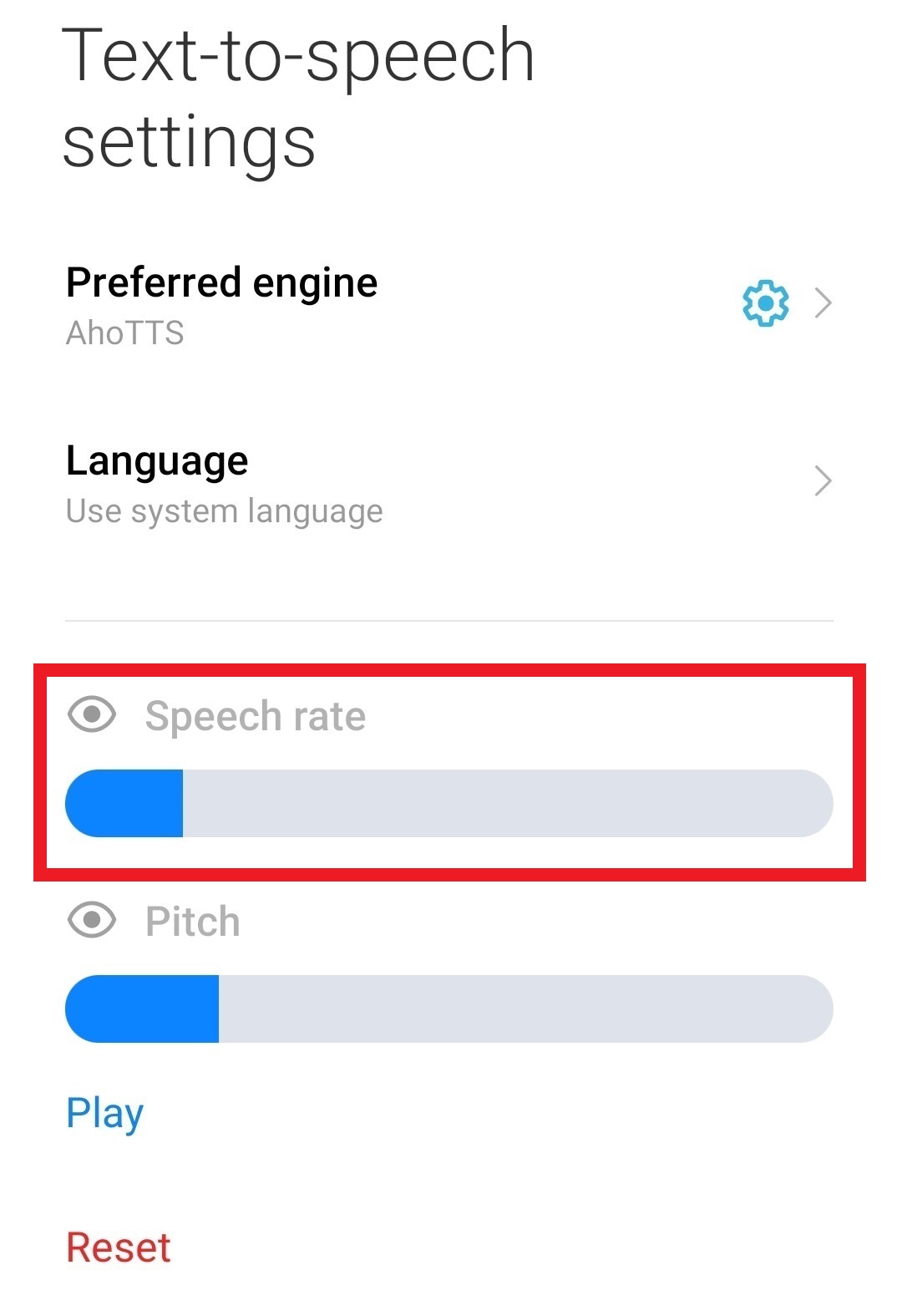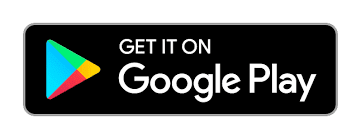Instructions for using your voice in Android
Index
- Download the app
- Use your own synthetic voice
- Synthesize sentences with AhoTTS
- Change the synthesis language
- Change the synthetic voices
- Set AhoTTS as the default synthesizer
Download the app
In order to use your voice on your Android OS device, you must first download the AhoTTS app from Google Play. To do so, you can click on the following icon:
Use your own synthetic voice
If you have at least one personalized voice, you can use it instead of the default voices. To access them, you must log in to your account. To do this, open the menu by clicking on the three dots at the top right and select Voices. Then click on the AhoMyTTS icon. A login form will open. Enter the username and password you use on this website and click Sign in. After that, click on the More voices button. You will see that in the list of voices the custom voices you have, with the name myVoice, have appeared. To install them, click on the button that appears on the right. For more information, visit the Change the synthetic voices section.
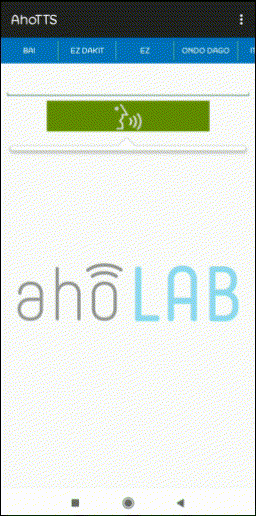
Synthesize sentences with AhoTTS
When you open the AhoTTS application, you will see the main screen of the application. In the upper bar you will see written several expressions of daily use. Click on them to reproduce them with the synthetic voice. You can also type a sentence in the field below. Press the green button for the synthetic voice to pronounce the sentence you have typed. A list of the most recent sentences you have typed will appear below the green button, allowing you to play them again.
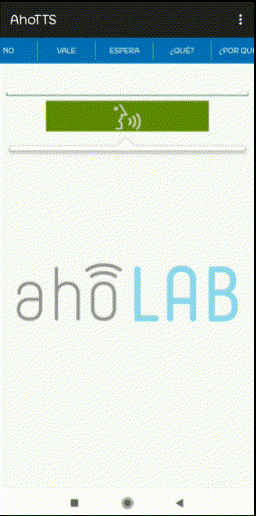
|
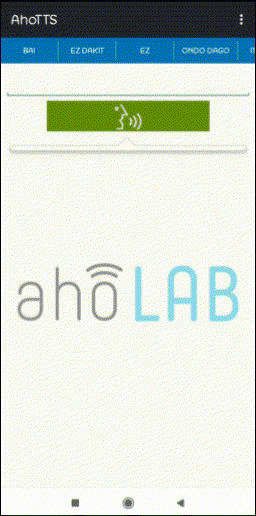
|
Change the synthesis language
In order to switch between Spanish and Basque, open the menu by clicking on the three dots at the top right of the screen and click on the corresponding language.
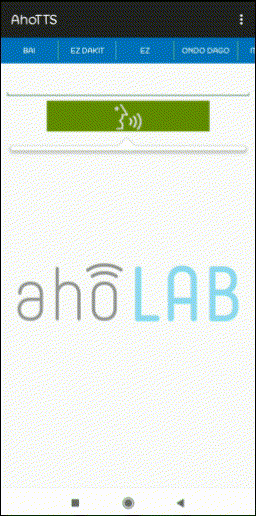
Change the synthetic voices
It is possible to change the voices used for synthesizing. By default, the application includes a male and a female voice for each language. To change them, open the menu by clicking the three dots at the top right and select Voices. In the screen that opens you will see the code of the voices currently in use. To change them, click the More voices button. A list of the available voices will appear. If you are logged, you will see your personalized voices at the end of the list. On the right side the code SPA is shown if it is a Spanish voice and EUS if it is a Basque voice. To download a voice and install it, click on one of the buttons on the right side. The voice will be ready to use.
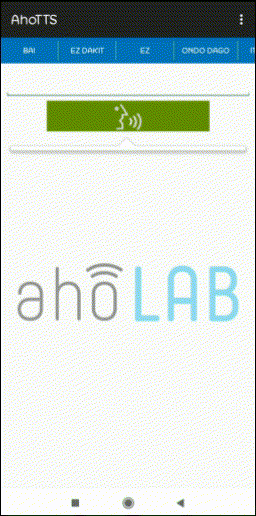
Set AhoTTS as the default synthesizer
To set AhoTTS as the default synthesizer, open the menu by clicking the three dots at the top right and select Settings. The device's text-to-speech synthesizer configuration screen will open. To change the default synthesis engine, click on Preferred engine and then select AhoTTS.
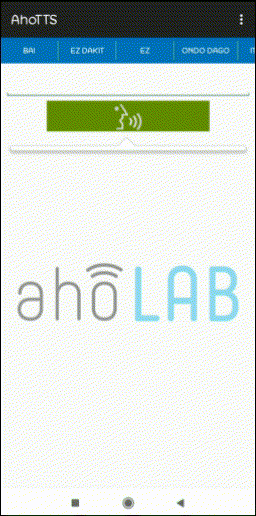
You can change the pronunciation speed of the synthetic voice by sliding the Speech rate cursor. You can play an example by clicking on Play and restore the initial values by clicking on Reset.