Index
- Choose your Favorite Voice
- Instructions to use your voice on your Windows device
- Instructions to use your voice on your Android device
Choose your Favorite Voice
- First, choose the language of the synthetic voice.
- Then choose a voice from the catalog. If you have generated your own synthetic voice, you will see it in the list. The one marked with a 'star' is your Favorite Voice, and it will be the one used on your devices. If you prefer, or if you do not have your own voice, select a 'voice type' to filter the voices in the catalog.
- You can listen to an example of the voice by pressing the Play example button. A pre-selected text will appear in the text box and you will hear the example.
- You can also enter your own text in the text box and then press the Synthesize button to create the synthetic audio.
- You can download the audio by clicking the three dots to the right of the player and selecting Download. This may vary depending on your browser.
- Don’t forget to save your Favorite Voice! It will be the one used on your Windows or Android device.
Instructions to use your voice on your Windows device
- Make sure you have selected your Favorite Voice!
-
Click on “Use my custom voice on my devices”, then “Use my voice on Windows”.
-
An msi file named “Ahoindows.msi” will be downloaded. Save it in any folder on your system (for example, your “Downloads” folder).
-
Double-click the file called “Ahoindows.msi”.
-
Then simply follow the on-screen instructions. After the installation, you may delete this folder from your system.
Instructions to use your voice on your Android device
- Make sure you have selected your Favorite Voice!
- Install the app “AhoTTS” from Google Play on your Android device.
-
Click the “Log in” button.
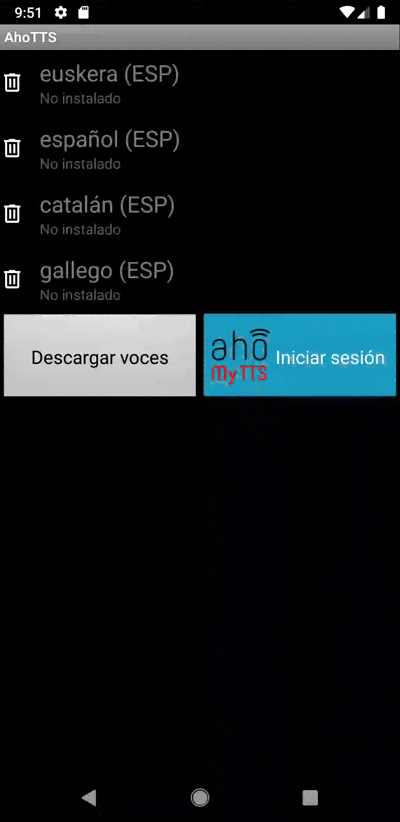
- Use your username and password to log into the server.
- Click on “Download Voices”. Your Favorite Voice will appear with the name of the chosen Favorite Voice.
-
Click the download icon to download your Favorite Voice onto your device.
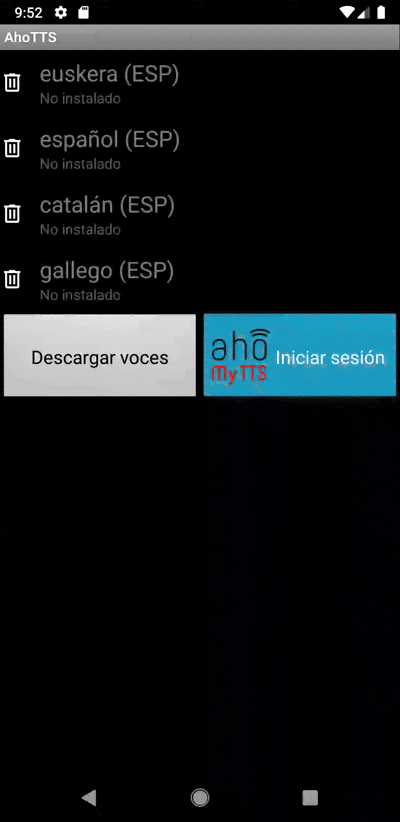
-
Once downloaded, press the “Back” button on your device to return to conversation mode.
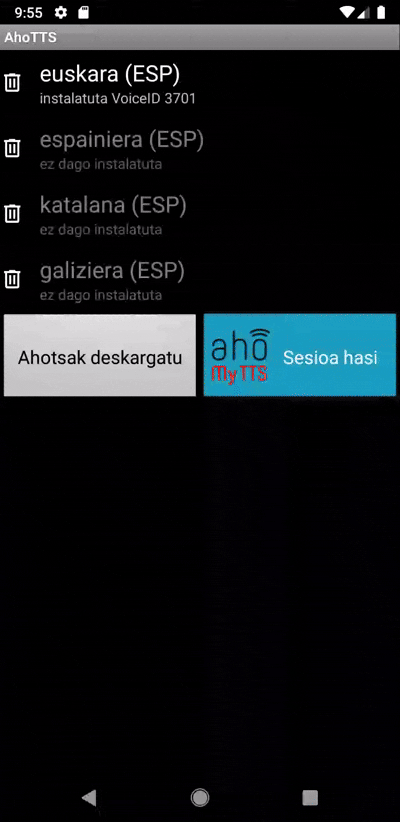
-
Go to “Settings” and check that your device is using “AhoTTS” as the synthesis engine and that the selected language is correct.
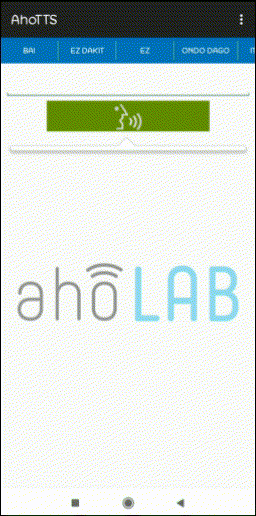
-
You can change the speech speed of the synthetic voice by moving the Speech rate slider. You can play an example by clicking Play and restore the initial values by clicking Reset.
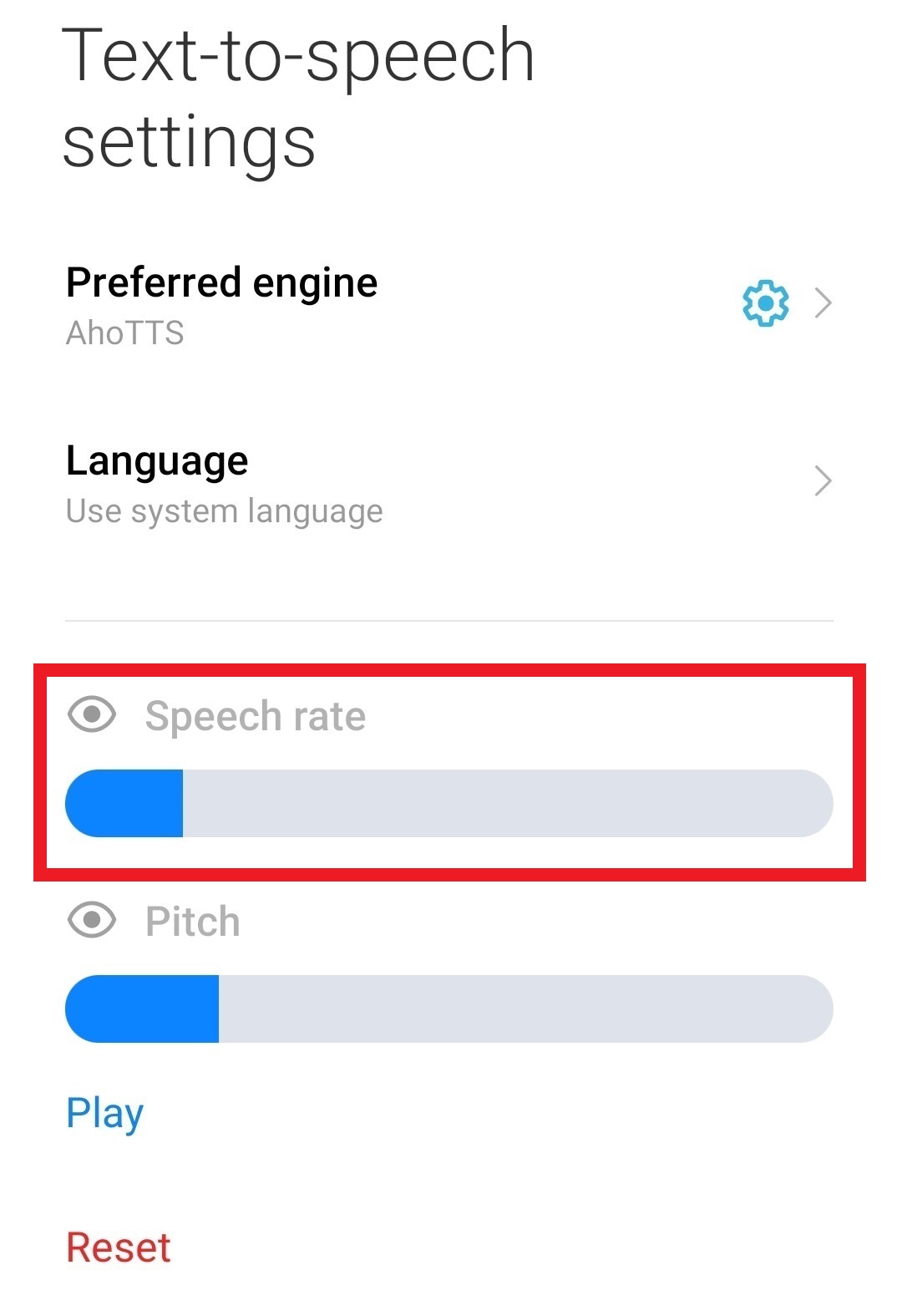
Now you will be able to use your personalized voice in your device.